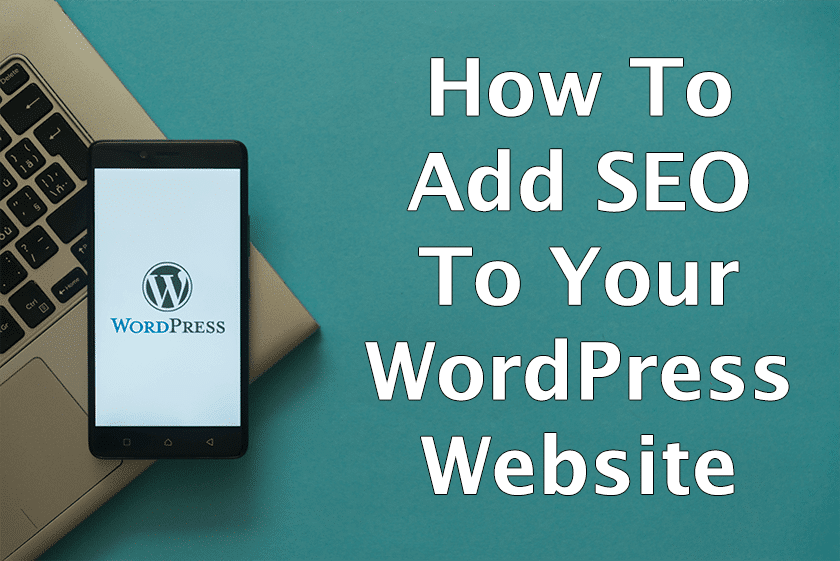
It’s hard to find someone who hasn’t heard of Search Engine Optimization (commonly referred to as simply “SEO”) – and it makes sense.
Without it or if poorly done your website’s SEO can hinder your online visibility and keyword rankings resulting in a poor amount of website traffic.
If done right, well, this is just the first step to success online.
But first, what is SEO?
For those of you unfamiliar – search engine optimization (SEO) is the process of optimizing your website to increase your *organic online visibility in search engines. The goal being that when someone searches for something related to your website or business you want your website to be the one listed as high as possible.
*organic meaning free, you did not have to pay to be listed like you would with Pay Per Click (PPC)
Do you need SEO?
The answer to this question is simple: do you want people to see and visit your website through any one of the estimated 3.5 billion searches that occur each and every day online?
If the answer is yes, you need SEO.
So how do you implement SEO on your website?
If you’re confident in your ability to navigate WordPress adding a basic level of search engine optimization to your website is achievable.
But keep in mind – by doing this yourself and not with a professional you leave out a lot of crucial steps that are done before the SEO is even implemented onto the website.
These steps typically include:
- Keyword research and analysis
- Competitor research and analysis
- Website content optimizations
- Website speed optimizations
However, if you’re still persistent read on as we walk through adding SEO to your WordPress website.
Step 1: Selecting an SEO plugin
There are thousands of plugins available on the WordPress platform. But, perhaps surprisingly, there are only two popular SEO plugins to choose from to add SEO to your website.
One is All In One SEO (AIOSEO), and the other is Yoast.
For our website as well as our own clients’ websites we prefer to use All In One SEO. As such, this guide will only include steps for the All In One SEO plugin (You can find a well-written guide for Yoast here).
Let’s get to it!
Step 2: Install All In One SEO
Log into your WordPress website and in the left-side bar menu select plugins > add new.
In the “search plugins” search box search for All In One SEO.
Locate All In One SEO (it may be named “All In One SEO Pack”) and press the Install Now button.
When it’s ready press the Activate button.
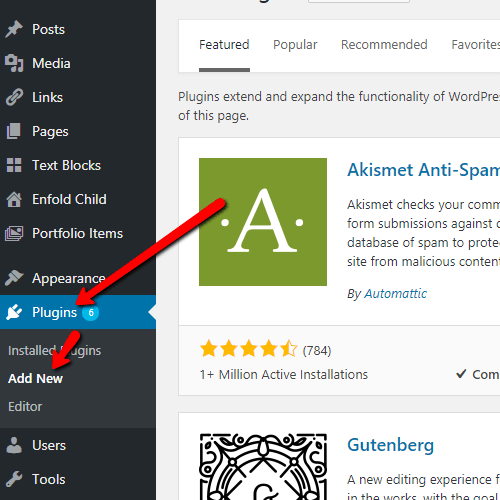
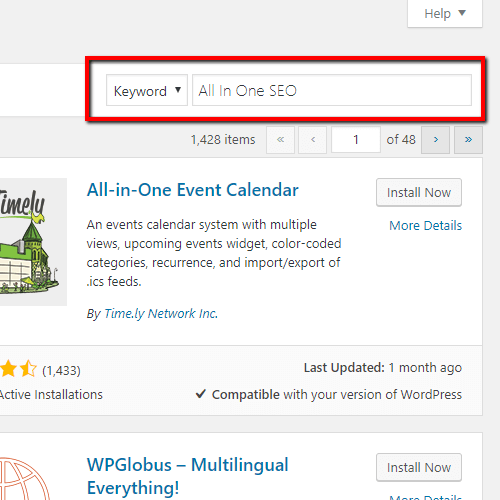
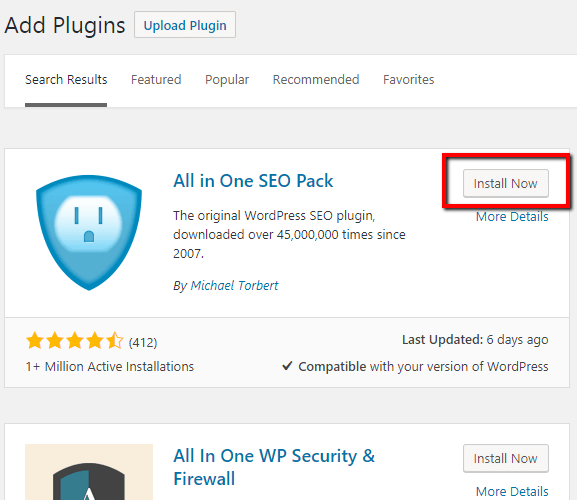
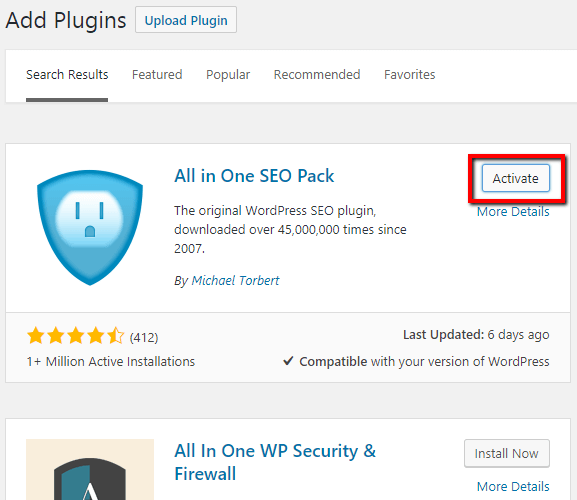
Step 3: Start Optimizing Your SEO
Now that you’ve installed an SEO plugin on your website it’s time to start optimizing your SEO for your homepage, internal pages, and posts.
There are two basic level SEO areas we will be focusing on during this process.
- SEO Titles
- SEO Descriptions
How To Optimize Your Homepage SEO
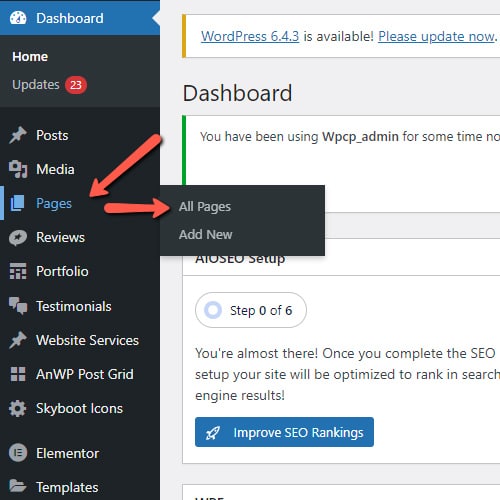
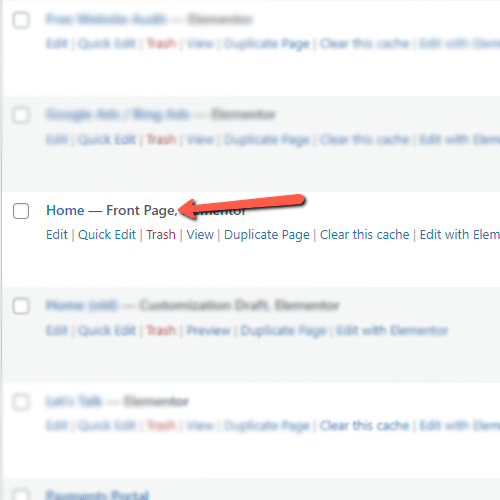
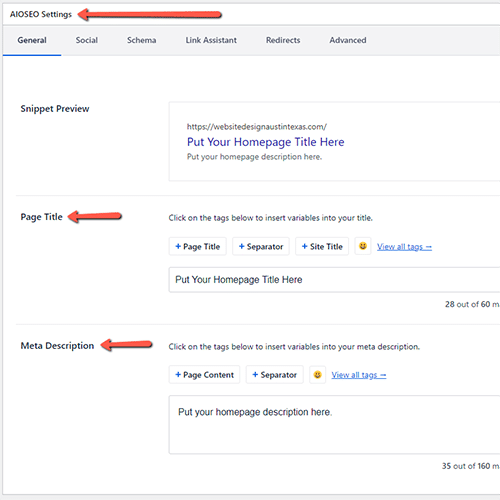
- Start by going to “Pages” and then “All Pages” in the WordPress menu.
- From here, scroll down until you find your homepage. This page will have “Front Page” listed next to it. Click edit.
- Scroll down until you see “AIOSEO Settings”.
This is where you will set up the SEO for your homepage. What you specify here can dramatically affect your rankings and click-through rate (CTR) so it’s very important to be careful and double-check your work.
Page Title – This is where you will specify the title of your homepage. Think of it like a storefront sign for a local business – you want potential visitors to be able to quickly identify your brand and type of services and typically that’s how you’ll want to set this up.
Focus on creating a natural reading title highlighting an important aspect of your business and avoid stuffing in keywords in an attempt to rank for them – more often than not this does not work.
Examples of good SEO Home Titles (branding in blue, top service(s) in red):
- 24/7 Commercial Electrical Services | Diamond Electric
- Prestige Worldwide: Global Event Management Services
- Wedding Cakes & Custom Bakery in Austin | Flour & Lace
Meta Description – This is where you will specify a description that lets potential visitors learn a little bit more about what your website or business is all about. This is also a great opportunity to place what is referred to as a Call To Action (CTA) to try and entice potential visitors to click through to your website (but doing so is entirely up to you).
The words you use here have no ranking value so avoid stuffing in keywords – this SEO description will not increase your rankings.
Example SEO Home Descriptions:
- We provide quality and professional electrical services to commercial properties 24/7 with a 2-hour response time and no diagnostic fees – call us today!
- Prestige Worldwide is a leading full-service event management company specializing in meetings/conferences, events, and incentive trips all over the world.
- We are Austin’s premier custom bakery crafting truly delicious and artistic confections for weddings, birthdays, graduations, special occasions, and more!
For both the Title and Descriptions make sure you follow the recommended character count – if your word count exceeds the recommended values search engines may cut off or rewrite your text altogether.
Here is an example of what these settings look like in search engines:
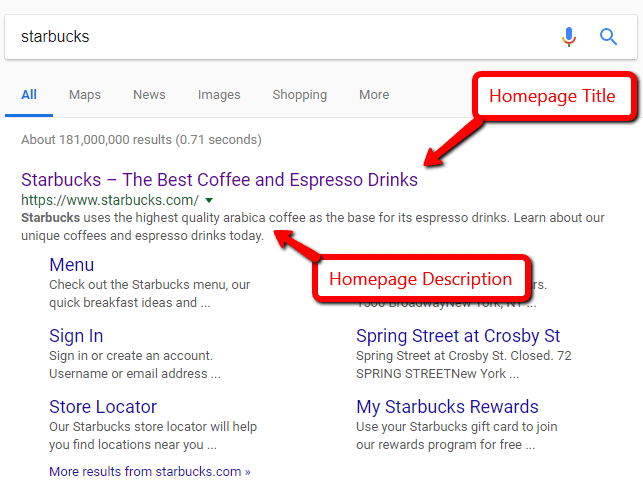
Once you’ve set up your homepage title and description press the blue Update button at the top and you’re done!
How To Optimize Your Pages & Posts SEO
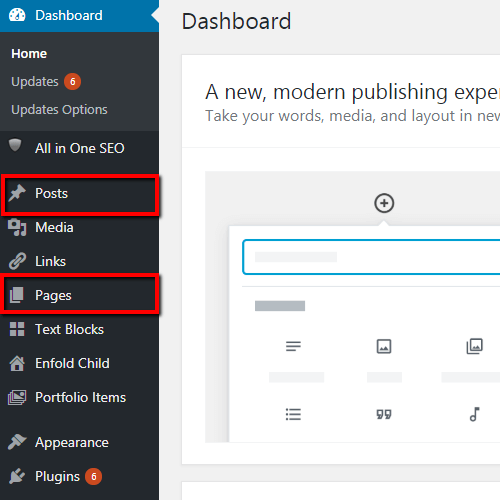
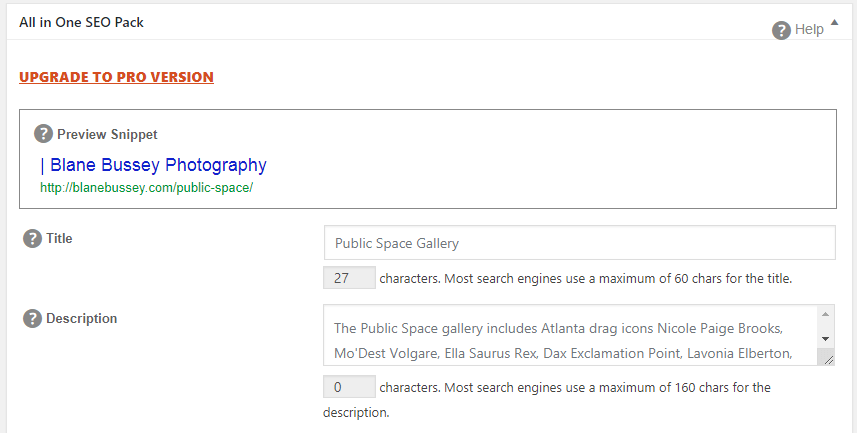
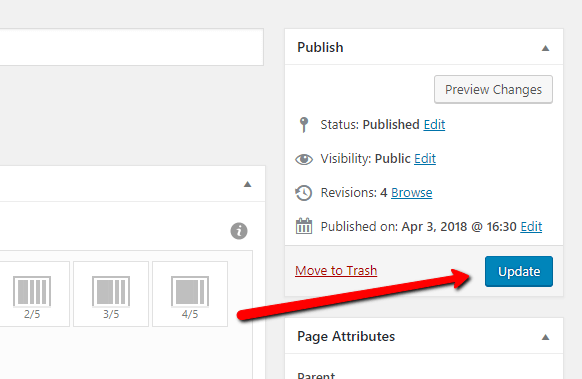
Optimizing the SEO of your websites pages and posts is almost identical to optimizing your homepage.
To begin optimizing either your pages or posts go to their respective areas in the left menu.
Avoid editing the SEO in the list of pages or posts and instead directly select the page or post you want to optimize the SEO for.
Scroll until you see the section “AIOSEO Settings” which will have a variety of features and settings. We will only be focusing on the following areas:
- The preview snippet – this will allow you to see what your SEO optimizations will look like in search engines.
- Title – the title of your page or post.
- Description – the description of your page or post.
Title – Much like the title of a book this tells search engines and people what this page or post is about.
You need your title to be accurate (and in some cases, catchy!) in order to achieve its maximum potential. Do not add keywords that do not relate to what is on the actual page or post – doing so would be detrimental to your optimization efforts.
Here are some examples of basic SEO titles for pages:
- Contact Us | Diamond Electric
- Commercial Electrical Services – Diamond Electric
- Circuit Breaker Repair in Austin | Diamond Electric
Here are some examples of basic SEO titles for blog posts:
- Testing A Bad Circuit Breaker | Diamond Electric
- Preparing Your Home For The Winter Season | Diamond Electric
- How To Install An Electric Outlet Anywhere – Diamond Electric
Meta Description – Your description should further elaborate on what your page or post is about. There is no ranking value in the words you use for your description. Focus on writing for people, not search engines, and give people a reason to want to click through to your page.
Here are some examples of basic SEO descriptions for both pages and posts:
- Do you suspect that your circuit breaker is defective and may need a replacement? We’ll show you how to test it and find out in as little as 5 minutes!
- Winter is coming – is your home ready? We’ve compiled a list of the top 10 things to check and do to prepare your home for the upcoming winter season.
- If you need a dedicated team of commercial electricians in the greater Austin, Texas, area count on Diamond Electric. Free consultations, 24/7 services!
Here is an example of what these settings look like in search engines:

Once you’ve set up your title and description press the blue Update button located at the top-right and you’re done!
We hope this article helped you to better understand, navigate, and optimize your WordPress website SEO. Keep in mind that any changes to your SEO may take several days or even weeks before you see the full extent of changes in rankings and/or traffic from search engines.
Still confused? Already added SEO and not seeing the results you were hoping for?
