Follow these steps to set up your email account on an iPhone, iPad or iPod. Email Configuration Settings NOTE: You will need to manually enter all of the information in order for it to be set up properly.
DO NOT HAVE IT COPY THE INFO FROM THE INCOMING SERVER SETTINGS.
1. Select “Settings”
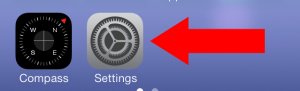
2. Select “Mail, Contacts, Calendar”
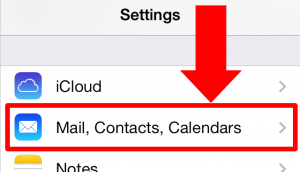
3. Select “Add Account”
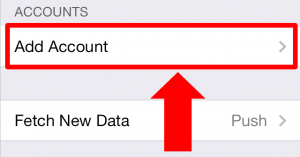
4. Select “Other”
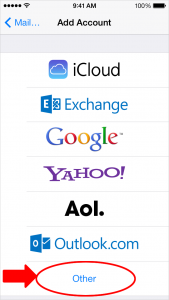
5. Select “Add Mail Account”
6. Enter your Name, email Address, Password, and a short Description for your email, and select “Next”
7. Select either POP or IMAP
8. Enter the following information for the “Incoming Mail Server” settings
Host Name: mail.josiesque.com
User Name: This is your full email address
Password: The password we provided you
9. Enter the following information for the “Outgoing Mail Server” settings
You will need to manually enter all of the information in order for it to be set up properly.
DO NOT HAVE IT COPY THE INFO FROM THE INCOMING SERVER SETTINGS.
Host Name: mail.josiesque.com
User Name: This is your full email address
Password: The password we provided you
10a. If you set it up as IMAP, select “Next” then “Save”
10b. If you set it up as POP, select “Save”
Now, open your email app and your emails should start populating.
iPhone support on the Apple website
Email Support
We are not an IT company. We provide hosting and email services and will provide you with the settings you need to manually put into your PC software and mobile devices (information above). We are happy to try and help with info we have and send tutorials. However, we are not experts on the many different versions of 3rd party email client software or the settings for the large variety of mobile devices.
If there is a situation where you can login to our mail server and send and receive email through an Internet browser, and you have all the correct settings on your system but are still having an issue with your email working, it is probably a local issue (pc, network, router settings) on your end and you may need an IT professional to come to your location and help you. Likewise, you may need to talk with your tech support on your phone service to find out where to configure settings on your phone.
Proper Care and Handling of Emails
You are responsible for proper and safe email behavior. Don’t use PDF attachments to email over 20 people at time. This will target you as a spammer on many mail servers and can result in your domain being blacklisted, preventing ANYONE from receiving your email. If you have a newsletter you want to send out in a mass email please use a newsletter application like Constant Contact, Vertical Response, Mail Chimp, etc… these applications fly “under the radar” of spamming filters on most mail servers. See more information here. IF you ever get on a blacklist, here is information you will need.
